In this section, you’ll learn how to setup our Altcoin payment gateway in Dokan multivendor plugin’s
DOKAN MULTIVENDOR MARKETPLACE PLUGIN FOR WORDPRESS
Basic Configuration Steps:
Please follow the steps to setup Altcoin payment gateway in your WooCommerce ( WordPress ) marketplace made by Dokan Multivendor plugin.
- Coin / Token Setup:
-
- Make sure you have installed our Bitcoin / AltCoin Payment Gateway for WooCommerce & Multivendor store / shop in your WooCommerce store / shop.
- Make sure you have added coin(s) to the payment gateway and made them active. If you don’t know how to add coin please check this documentation for how to enable a coin in your payment gateway. If everything is ok, you will see the coin listing as bellow screenshot. Make sure you have added your own coin address not vendor’s. So, when someone will buy from the store, the coin will be in your wallet as like as escrow, then when vendor’s will request you for the payment you can send them to their requested wallet address.
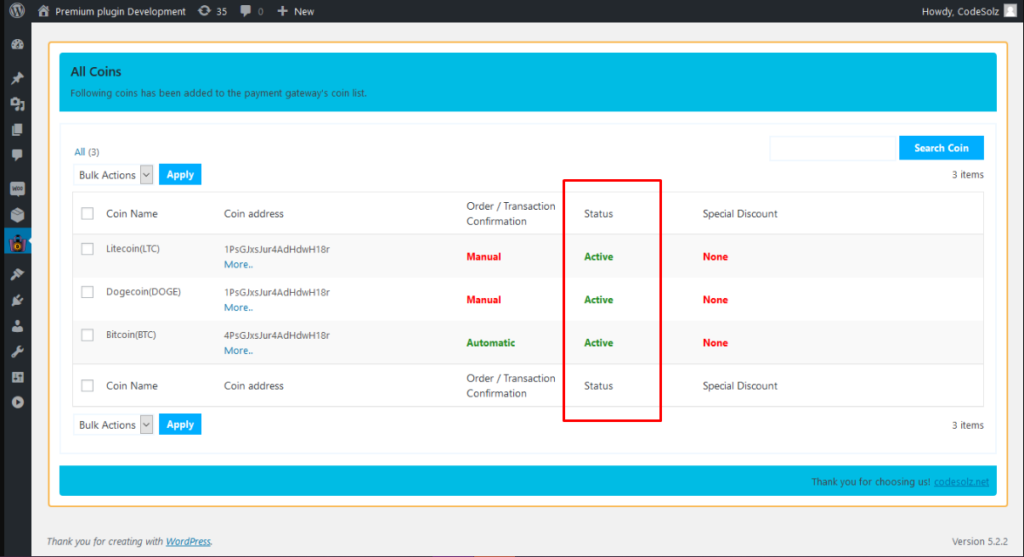
-
- Activate coin for your vendor’s payment: (Admin Settings)
- Log in your WordPress dashboard and go to Menu – Dokan -> Settings -> Withdraw Options. In that section you will be able to see all the activated coins on the – Withdraw Methods option. Select coin(s) from there which you want to pay to your vendor’s. Click Save Changes button to save your settings from the bottom of that section. See the screenshot bellow
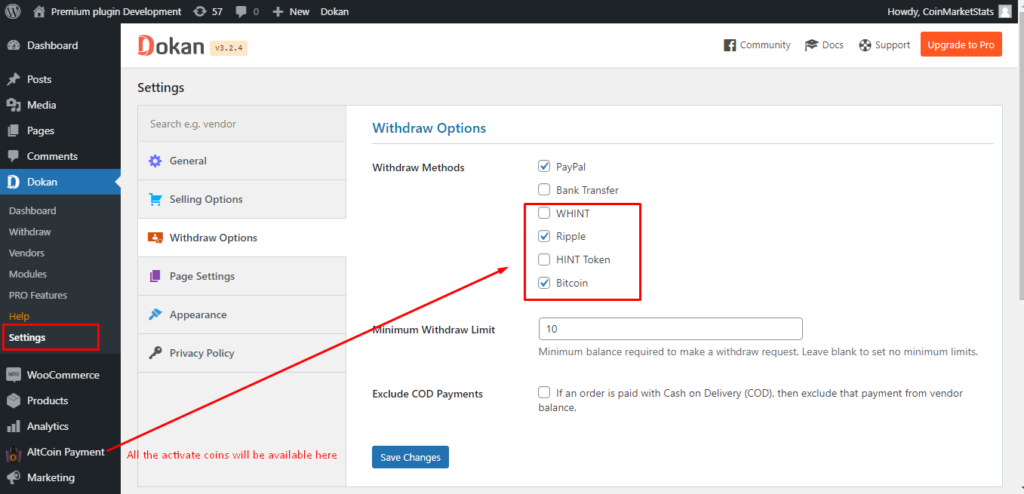
- Log in your WordPress dashboard and go to Menu – Dokan -> Settings -> Withdraw Options. In that section you will be able to see all the activated coins on the – Withdraw Methods option. Select coin(s) from there which you want to pay to your vendor’s. Click Save Changes button to save your settings from the bottom of that section. See the screenshot bellow
- Vendor’s Coin Address Settings:
- Vendor should log in to their account and go to Dokan’s dashboard. (Frontend) From Menu: Settings -> Payment. Vendors will be able to see the option to set up their coin address where they want to get payment. See the following screenshots
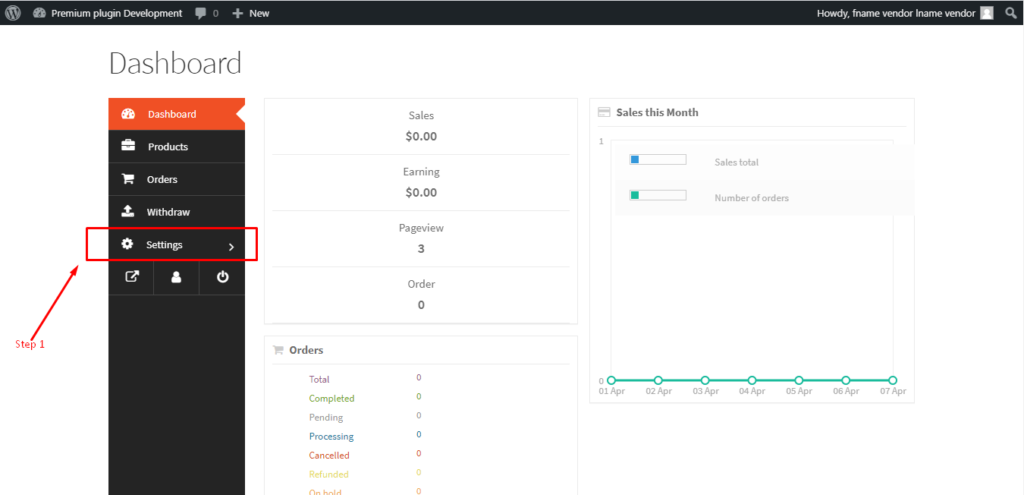

- Vendor should log in to their account and go to Dokan’s dashboard. (Frontend) From Menu: Settings -> Payment. Vendors will be able to see the option to set up their coin address where they want to get payment. See the following screenshots
- Vendor’s Withdraw Request:
- Vendor should log in to their account and go to Dokan’s dashboard. (Frontend) From Dashboard Menu: Settings -> Withdraw. Vendors will be able to see the option to option to request to get paid. See the following screenshots
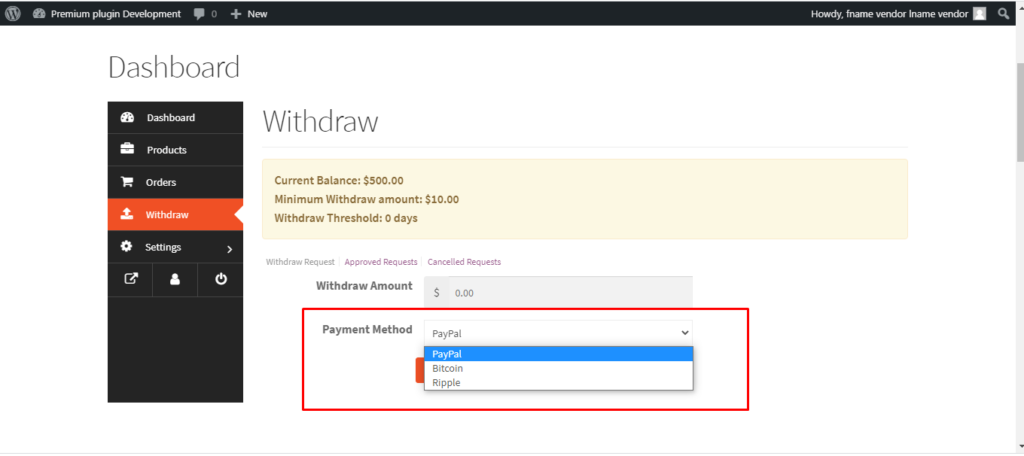
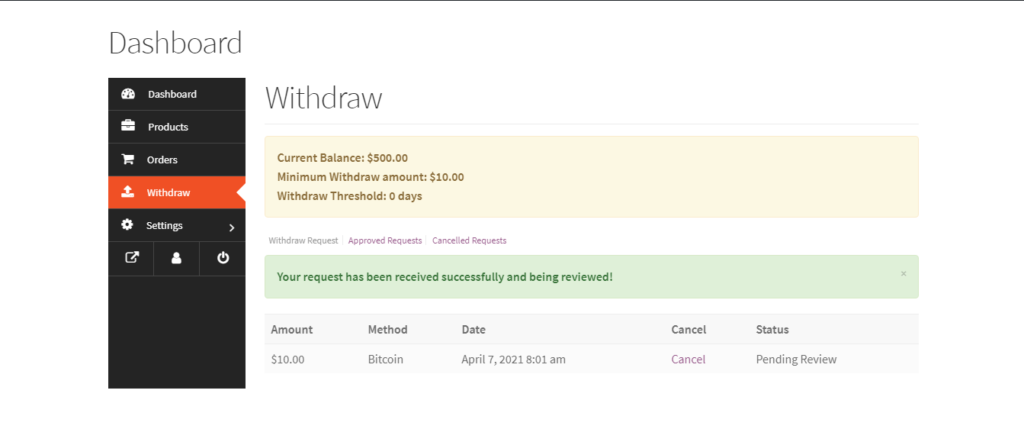
- Vendor should log in to their account and go to Dokan’s dashboard. (Frontend) From Dashboard Menu: Settings -> Withdraw. Vendors will be able to see the option to option to request to get paid. See the following screenshots
- Admin view(vendor’s withdrawal request):
- After vendor request, the request list will be appar in the admin withdrawal section. Admin will be able to see it from wp-dashboard, Dokan’s -> Withdraw menu. See the following screenshot
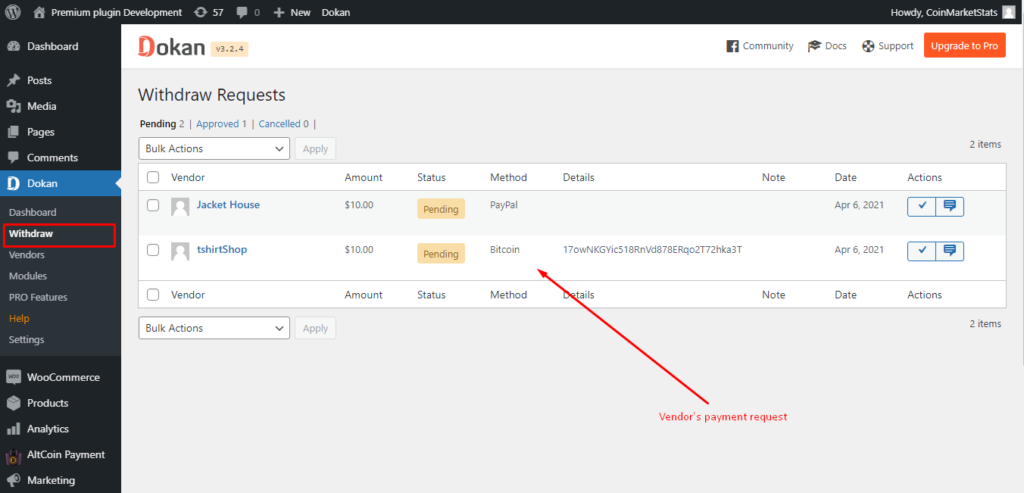
- After vendor request, the request list will be appar in the admin withdrawal section. Admin will be able to see it from wp-dashboard, Dokan’s -> Withdraw menu. See the following screenshot
That’s all! Thank you for staying with us!